
如何在 iPhone 或 iPad 上設定 Exchange 電子郵件
Set up Exchange email on your iPhone or iPad
| step 1 | ||
| 點選 [設定]。 | Tap "Settings". | |
 | 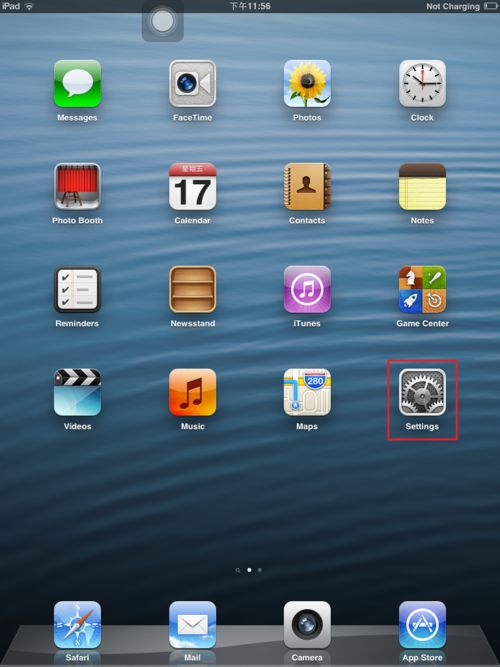 | |
| step 2 | ||
| 點選[郵件]、[連絡人]、[行事曆] > [新增帳戶]。 | Tap "Mail, Contacts, Calendars" > "Add Account". | |
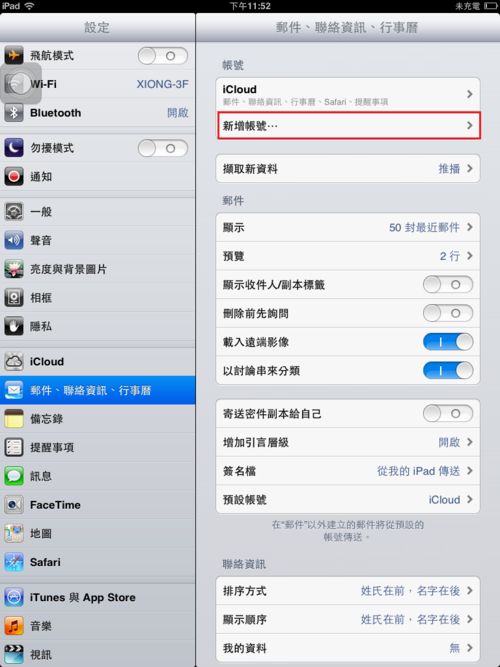 | 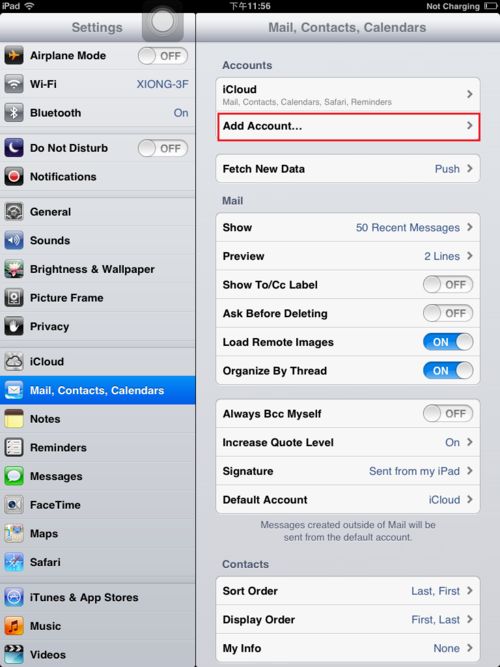 | |
| step 3 | ||
| 點選 [Microsoft Exchange]。 | Tap "Microsoft Exchange". | |
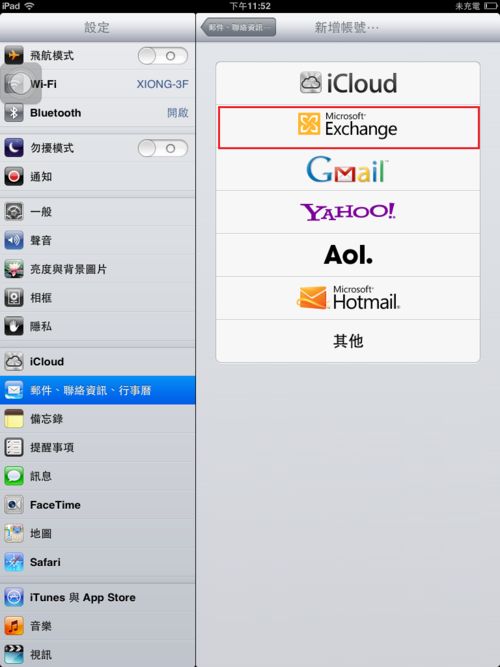 |  | |
| step 4 | ||
| 在 [電子郵件] 和 [密碼] 方塊中鍵入需要的資訊。 您需要在 [電子郵件]方塊中鍵入完整的電子郵件地址 | Type the information requested in the "Email" and "Password" boxes. You need to type your full email address in the "Emai" boxes. |
|
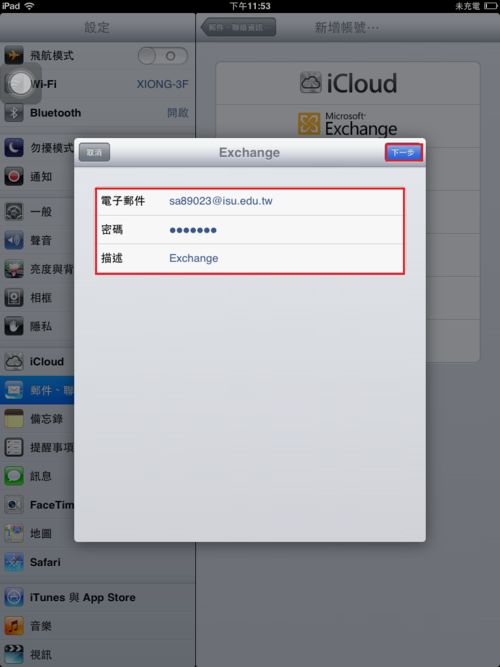 | 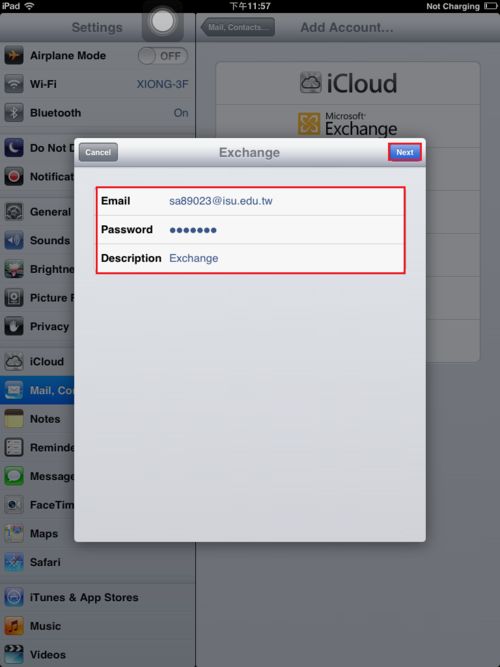 | |
| step 5 | ||
| 選擇要在您的帳戶與裝置之間同步處理的資訊類型,然後點選 [儲存]。根據預設,會同步處理郵件、連絡人和行事曆資訊。 | Choose the type of information you want to synchronize between your account and your device, and then tap "Save". By default, mail, contacts, and calendar information are synchronized. | |
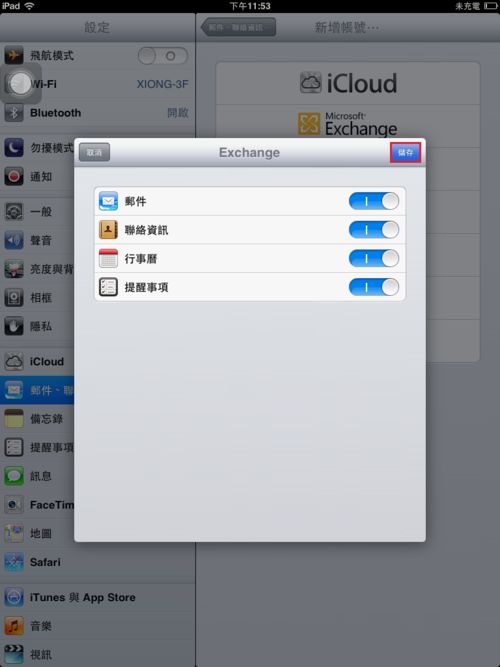 | 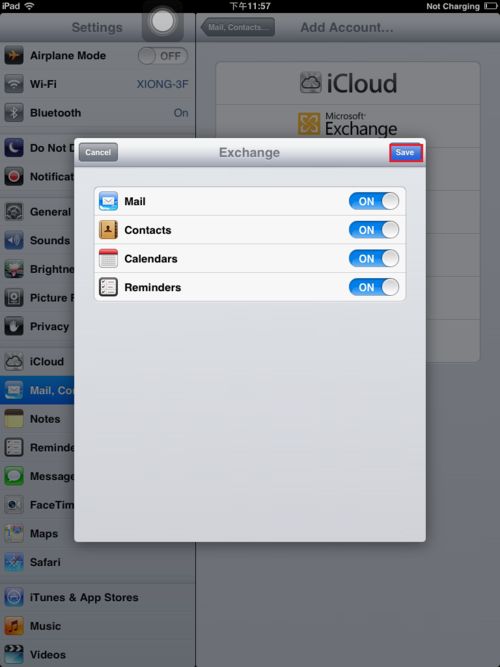 | |
| step 6 | ||
| 完成。 | Finish. | |
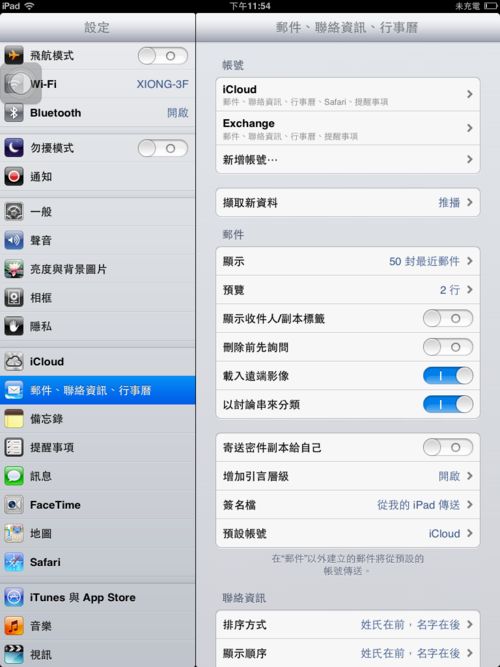 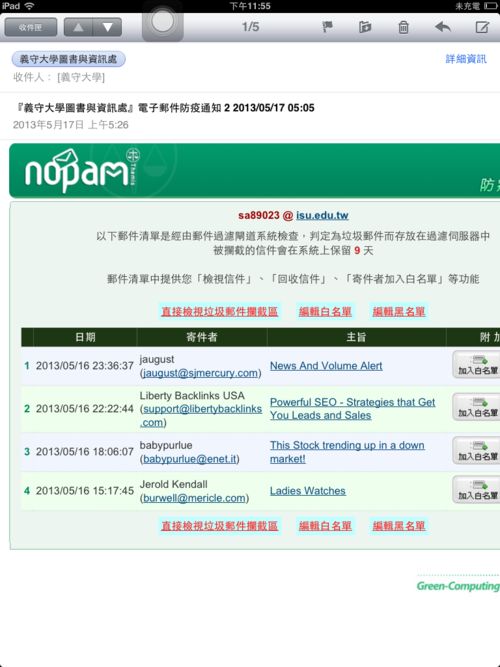 |  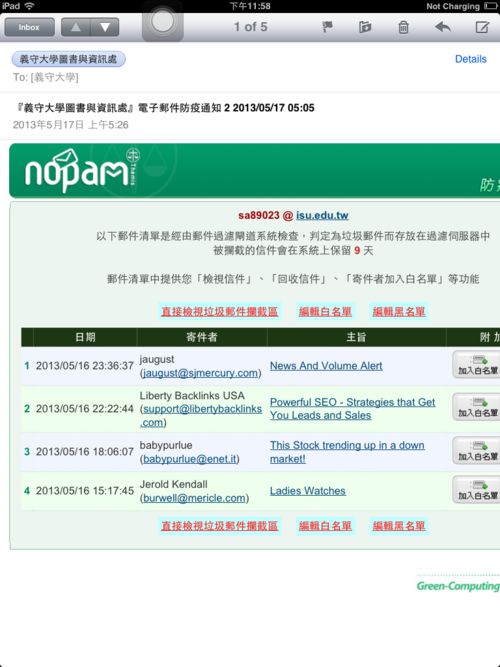 | |
