
在Outlook 中設定封存現有郵件
How to archive items manually in outlook.
Microsoft Office Outlook 2010/2013/2016
| step 1 | |||
| 若要開啟 Outlook 2010,請在 [開始] 功能表上,依序指向 [所有程式]、[Microsoft Office],然後按一下 [Microsoft Outlook 2010]。 | To open Outlook 2010, on the "Start" menu, point to "All Programs", point to "Microsoft Office", and then click "Microsoft Outlook 2010". | ||
| step 2 | |||
| 按一下 [檔案],再按一下 [清理工具] 底下的 [封存]。 | Click "File" and under "Cleanup Tools", click "Archive". | ||
 |  | ||
| step 3 | |||
| 按一下 [封存此資料夾及所有的子資料夾] 選項,然後按一下要封存的資料夾。所選取資料夾的所有子資料夾都會包含在此次手動封存中。 在 [封存郵件早於] 下,輸入日期。 如果要修改預設的檔案或位置,請按一下 [封存檔案] 下的 [瀏覽],以指定新的檔案或位置。 | Click the "Archive this folder and all subfolders" option, and then click the folder that you want to archive. Any subfolder of the folder you select is included in this manual archive. Under "Archive items older than", enter a date. If you do not want to use the default file or location, under Archive file, click Browse to specify a new file or location. | ||
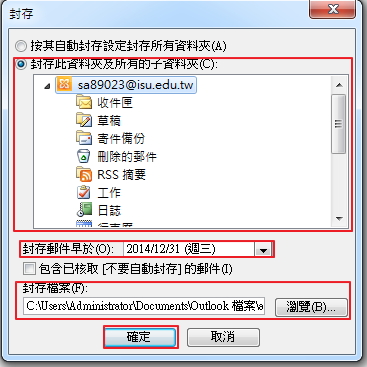 | 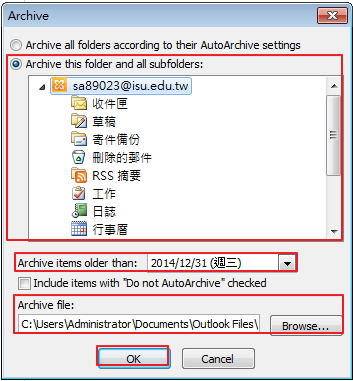 | ||
| step 4 | |||
| 可以在Office 2010底部資訊列看到目前的封存進度。 | You can view the archive progress in bottom information bar in Outlook | ||
 |  | ||
| step 5 | |||
| 完成封存。 | Archive success. | ||
 |  | ||
