
回上一頁 Back
The Junk E-mail Filter in Outlook is enabled by default, and the protection level is set to Low. This level is designed to catch only the most obvious junk e-mail messages. Any message that is caught by the Junk E-mail Filter is moved to a special Junk E-mail folder.
在Microsoft Outlook 2010關閉垃圾郵件篩選設定 How to turn off the junk email filter in Microsoft Outlook 2010
| 若使用Outlook 2010關閉垃圾郵件篩選功能,請依下列步驟進行:
在Outlook上方功能列,點選【常用】→下拉【垃圾郵件】→點選【垃圾郵件選項】→點選【不自動篩選。來自封鎖寄件者的郵件仍會被移到垃圾郵件資料夾】→【確定】。 則將停用垃圾郵件篩選。 | If you wish to turn off the junk email filter in Microsoft Outlook 2010, after you open the program, please follow these steps to set: Within the【Home】tab → click【Junk】→【Junk E-mail Options…】 → Choose 【No Automatic Filtering. Mail form blocked senders is still moved to the Junk E-mail folder.】 → Click【OK】. |
|
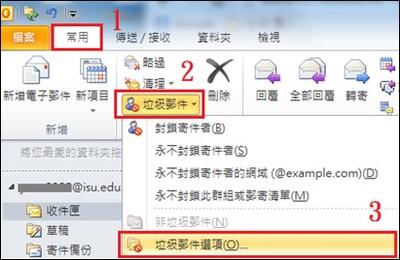 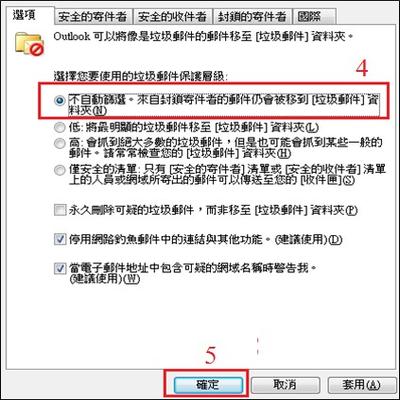 | 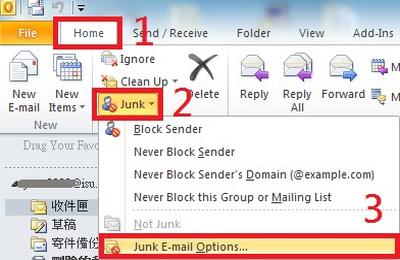  |
在Microsoft Outlook 2007關閉垃圾郵件篩選設定 How to turn off the junk email filter in Microsoft Outlook 2007
| 若使用Outlook 2007關閉垃圾郵件篩選功能,請依下列步驟進行:
在Outlook上方功能列→點選【工具】→【選項】→點選【垃圾郵件】→點選【不自動篩選。來自封鎖寄件者的郵件仍會被移到垃圾郵件資料夾】→【確定】→ 再次點選【確定】,即可完成設定。 | If you wish to turn off the junk email filter in Microsoft Outlook 2010, after you open the program, please follow these steps to set: Within the【Home】tab → click【Junk】→【Junk E-mail Options…】 → Choose 【No Automatic Filtering. Mail form blocked senders is still moved to the Junk E-mail folder.】 → Click【OK】. |
|
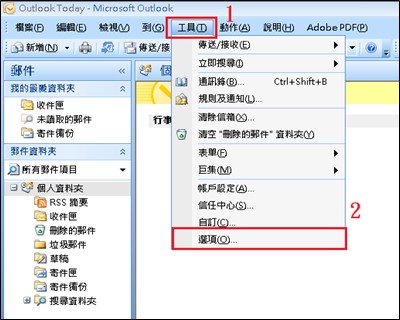 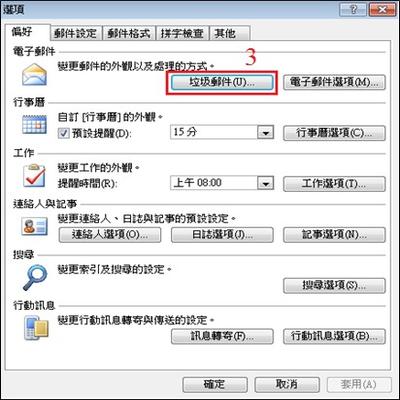 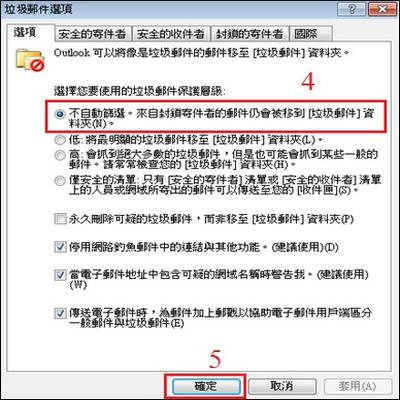 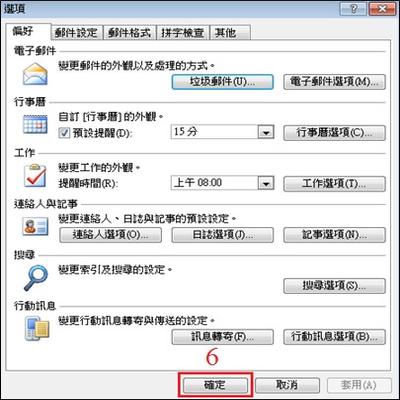 | 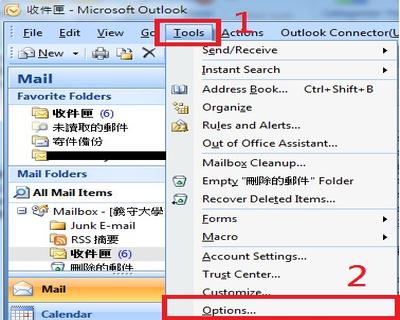  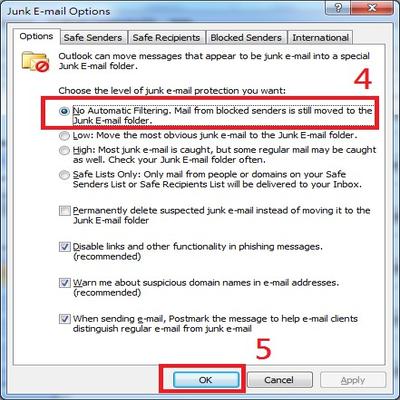 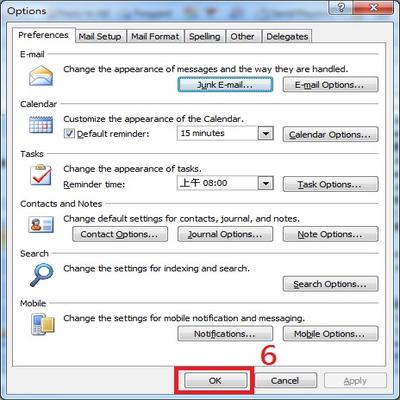 |
